 Man it's been a while since i've last posted and im really sorry for that. Anyway i've been starting on a 2nd Open Source Project I call Red Flag (name is meant to be a joke at the stereotype that Open Source is Socialist/Communist) which is going to be a Del.icio.us client for Mac OS X that offers more organizational and browsing abilities than Cocoalicious offers. I like Cocoalicious, I just want to do more with my bookmarks on a native Mac OS X Client. Plus school has been a bit more work than I thought at times, because as much as I love my Data Structures with Java course it can be a time consumer sometimes. And for those who took a look at my personal blog, no World of Warcraft hasn't drained huge amounts of time from me preventing me from doing this.. just so you know. Im doing great now.
Anyway onto the topic at hand. If you haven't heard of F-Script you really should take a look at it as it can help you in many situations. I must admit I haven't been using it for long, but already what i've seen has impressed me. I was introduced to F-Script at WWDC 06 and thought it was something interesting but didn't pick it up till about a month ago. First in a nutshell (quoting Wikipedia) F-Script is
Man it's been a while since i've last posted and im really sorry for that. Anyway i've been starting on a 2nd Open Source Project I call Red Flag (name is meant to be a joke at the stereotype that Open Source is Socialist/Communist) which is going to be a Del.icio.us client for Mac OS X that offers more organizational and browsing abilities than Cocoalicious offers. I like Cocoalicious, I just want to do more with my bookmarks on a native Mac OS X Client. Plus school has been a bit more work than I thought at times, because as much as I love my Data Structures with Java course it can be a time consumer sometimes. And for those who took a look at my personal blog, no World of Warcraft hasn't drained huge amounts of time from me preventing me from doing this.. just so you know. Im doing great now.
Anyway onto the topic at hand. If you haven't heard of F-Script you really should take a look at it as it can help you in many situations. I must admit I haven't been using it for long, but already what i've seen has impressed me. I was introduced to F-Script at WWDC 06 and thought it was something interesting but didn't pick it up till about a month ago. First in a nutshell (quoting Wikipedia) F-Script is
F-Script is an object-oriented scripting programming language developed by Philippe Mougin. In a nutshell, F-Script is Smalltalk with support for Array programming.What does that mean? Well F-Script can do many things. You can use it to create small test apps on the fly, you can take control of your app at run time and browse the state of various objects without using Xcode, the debugger, special frameworks,etc. You can do various tests in F-Scripts stand alone console. Additionally F-Script is Open Source licenced under the BSD license. Syntax First off I should show you what's different between F-Script Syntax and regular Objective-C Braces... Objective-C
*color1 = [NSColor blueColor];F-Script
color1 := NSColor blueColorAs you can see F-Script doesn't use the Objective-C braces Strings F-Script using single quotes for strings instead of Objective-C's @"". Example Objective-C
NSString *string1 = [NSString stringWithString:@"This is a standard string"];F-Script
string1 := NSString stringWithString:'This is a standard string'Assignment As you've noticed above F-Script doesn't use a simple "=" for it's assignment operator it instead uses the colon equals ":=" ie Objective-C
color1 = [NSColor blueColor];F-Script
color1 := NSColor blueColorTypes Lastly you should have noticed that none of the F-Script examples had a type declaration on them. That's because everything in F-Script is of the type id which is to say everything is a generic object. Basic F-Script Components Well when your first starting out with F-Script there are 2 components your primarily concerned about.
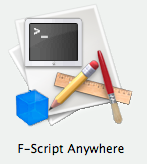 F-Script Anywhere
F-Script anywhere is the app you'll use to begin out using F-Script with your app. It launches with a list of open applications and uses mach inject to add a FSA menu to your application which (of course) stands for F-Script Anywhere. To do this simply launch F-Script Anywhere and click on the running application that you want to with with in F-Script in the table and click Install. If it's successful then you'll see a check mark by the application.
Warning! I should warn you that doing this can crash the running application so do this with some caution. In my many times of doing this i've only experienced 1 crash so far, but as always your mileage may vary.
F-Script Anywhere
F-Script anywhere is the app you'll use to begin out using F-Script with your app. It launches with a list of open applications and uses mach inject to add a FSA menu to your application which (of course) stands for F-Script Anywhere. To do this simply launch F-Script Anywhere and click on the running application that you want to with with in F-Script in the table and click Install. If it's successful then you'll see a check mark by the application.
Warning! I should warn you that doing this can crash the running application so do this with some caution. In my many times of doing this i've only experienced 1 crash so far, but as always your mileage may vary.
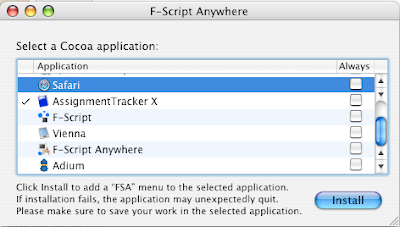 After doing that you'll now see a FSA menu in your app! With that menu you can launch a F-Script console for your application and begin to start playing around with your app in F-Scipt.
After doing that you'll now see a FSA menu in your app! With that menu you can launch a F-Script console for your application and begin to start playing around with your app in F-Scipt.
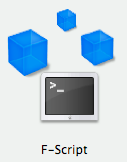 F-Script
This admittedly is the application I haven't played a lot with on it's own, but really should play with more. F-Script is a standalone console and browser workspace for playing around with F-Script without piggybacking onto a running application. From here you can play around with various things in F-Script if you just want to play around with learning F-Script's syntax or you can even do things like create a window with various objects that perform various actions.
F-Script
This admittedly is the application I haven't played a lot with on it's own, but really should play with more. F-Script is a standalone console and browser workspace for playing around with F-Script without piggybacking onto a running application. From here you can play around with various things in F-Script if you just want to play around with learning F-Script's syntax or you can even do things like create a window with various objects that perform various actions.
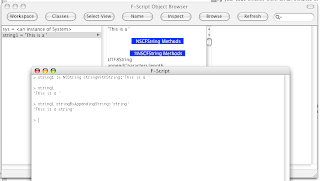 Yes you can create a application with F-Script and change things on the fly! In fact here is a example that comes with F-Script that implements the Currency Converter application Apple provides a tutorial for, but done in F-Script.
Yes you can create a application with F-Script and change things on the fly! In fact here is a example that comes with F-Script that implements the Currency Converter application Apple provides a tutorial for, but done in F-Script.
"F-SCRIPT CURRENCY CONVERTER (VERSION 1)" "Instantiate and configure a window" window := NSWindow alloc initWithContentRect:(125<>513 extent:383<>175) styleMask:NSTitledWindowMask + NSClosableWindowMask + NSMiniaturizableWindowMask backing:NSBackingStoreBuffered defer:NO. "Put the window onscreen" window orderFront:nil. "Give a title to the window" window setTitle:'Currency Converter'. "Instantiate a form object" form := NSForm alloc initWithFrame:(15<>70 extent:348<>85). "Put the form into the window" window contentView addSubview:form. "Configure the form" form addEntry:'Exchange Rate per $1'. form addEntry:'Dollars to Convert'. form addEntry:'Amount in Other Currency'. form setInterlineSpacing:9. form setAutosizesCells:YES. "Instantiate a decorative line and put it in the window" line := NSBox alloc initWithFrame:(15<>59 extent:353<>2). window contentView addSubview:line. "Instantiate a button, put it in the window and configure it" button := NSButton alloc initWithFrame:(247<>15 extent:90<>30). window contentView addSubview:button. button setBezelStyle:NSRoundedBezelStyle. button setTitle:'Convert'. button setKeyEquivalent:'\r'. "Create the script that will compute the currency conversion" conversionScript := [(form cellAtIndex:2) setStringValue:(form cellAtIndex:0) floatValue * (form cellAtIndex:1) floatValue]. "Make the script the target of the form. The script will be evaluated when the user presses Return" form setTarget:conversionScript. form setAction:#value. "Make the script the target of the button. The script will be evaluated when the user presses the button" button setTarget:conversionScript. button setAction:#value.What's great about this console is that is also comes with excellent code completion. My only complaint is that it doesn't filter on the fly like Xcode, but it's definitely a step up from other code completion systems out there.
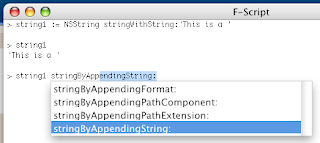 All you need to do is hit escape and it'll start showing you the available options.
F-Script and your App
F-Script is great for exploring the state of your application as it's running and being able to very flexibly change things. I'll show you better examples in latter parts of this tutorial series, but for now i'll show you a simple thing F-Script Anywhere can do. For this example I'll use my app AssignmentTracker X, but you can do this with any app.
All you need to do is hit escape and it'll start showing you the available options.
F-Script and your App
F-Script is great for exploring the state of your application as it's running and being able to very flexibly change things. I'll show you better examples in latter parts of this tutorial series, but for now i'll show you a simple thing F-Script Anywhere can do. For this example I'll use my app AssignmentTracker X, but you can do this with any app.
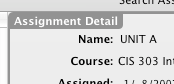 I start out by launching AssignmentTracker X then installing the FSA menu. After that's done go to the FSA menu and click on the "Browser for Target..." menu option. Then you'll get a special cursor which you can use to click on a view in your app. In this case im clicking on the RoundedBox view which shows the Assignment Detail in my app.
I start out by launching AssignmentTracker X then installing the FSA menu. After that's done go to the FSA menu and click on the "Browser for Target..." menu option. Then you'll get a special cursor which you can use to click on a view in your app. In this case im clicking on the RoundedBox view which shows the Assignment Detail in my app.
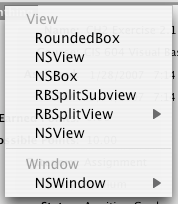 After doing that you'll get a list of the views you can inspect. In my case I selected the RoundedBox option (RoundedBox is a NSBox subview so you'll probably select NSBox if your using another app.) When you do this you'll get a browser which shows all the information about it.
After doing that you'll get a list of the views you can inspect. In my case I selected the RoundedBox option (RoundedBox is a NSBox subview so you'll probably select NSBox if your using another app.) When you do this you'll get a browser which shows all the information about it.
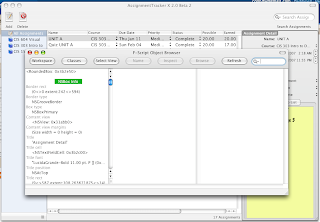 Now to start off im just gonna show you something simple... changing the title of a view. I start out by searching for the method "setString" in the search box on the upper right hand corner. Then click on the setTitle method in the first column of the browser view, a sheet will drop down with the argument to send with the setTitle method. I type in 'Something Else' and hit Enter.
Now to start off im just gonna show you something simple... changing the title of a view. I start out by searching for the method "setString" in the search box on the upper right hand corner. Then click on the setTitle method in the first column of the browser view, a sheet will drop down with the argument to send with the setTitle method. I type in 'Something Else' and hit Enter.
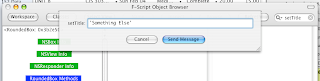 Now before the title of the RoundedBox option was "Assignment Detail" but now it's "Something Else"
Now before the title of the RoundedBox option was "Assignment Detail" but now it's "Something Else"
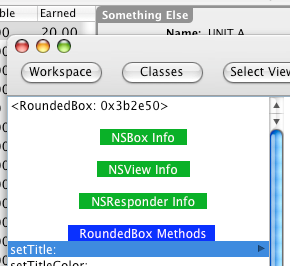 We did this without modifying the Nib, programmically changing it or even touching Xcode at all!!!
Conclusion
So what did we do here?
We did this without modifying the Nib, programmically changing it or even touching Xcode at all!!!
Conclusion
So what did we do here?
- We got a basic intro to what F-Script is
- We saw the basic differences between F-Scripts syntax and Objective-C's
- We learned basic information about F-Scipts 2 major components ( F-Script Anywhere and the F-Script console)
- We learned how to change the state of an object on the fly


